AI by Zapier is a built-in tool that lets you create your own action in a Zap, powered by popular AI models. You can connect your own account from one of the available providers or use a built-in connection.
AI by Zapier's Analyze and Return Data action event lets you extract data, analyze information, and generate content by either:
- Using the prompt assistant to create a prompt.
- Selecting a template for common tasks.
- Copying an existing prompt.
Available on plans:
Free
Professional
Team
Enterprise
Overview
There are three main fields:
- Prompt: describe what you want the action to do.
- Input fields: fields that provide additional context to your prompt.
-
Output fields: fields that the action should create.
- You can map output fields to subsequent steps in your Zap.
- Output fields help structure the result of your AI by Zapier step.

AI by Zapier works best in the prompt builder mode.
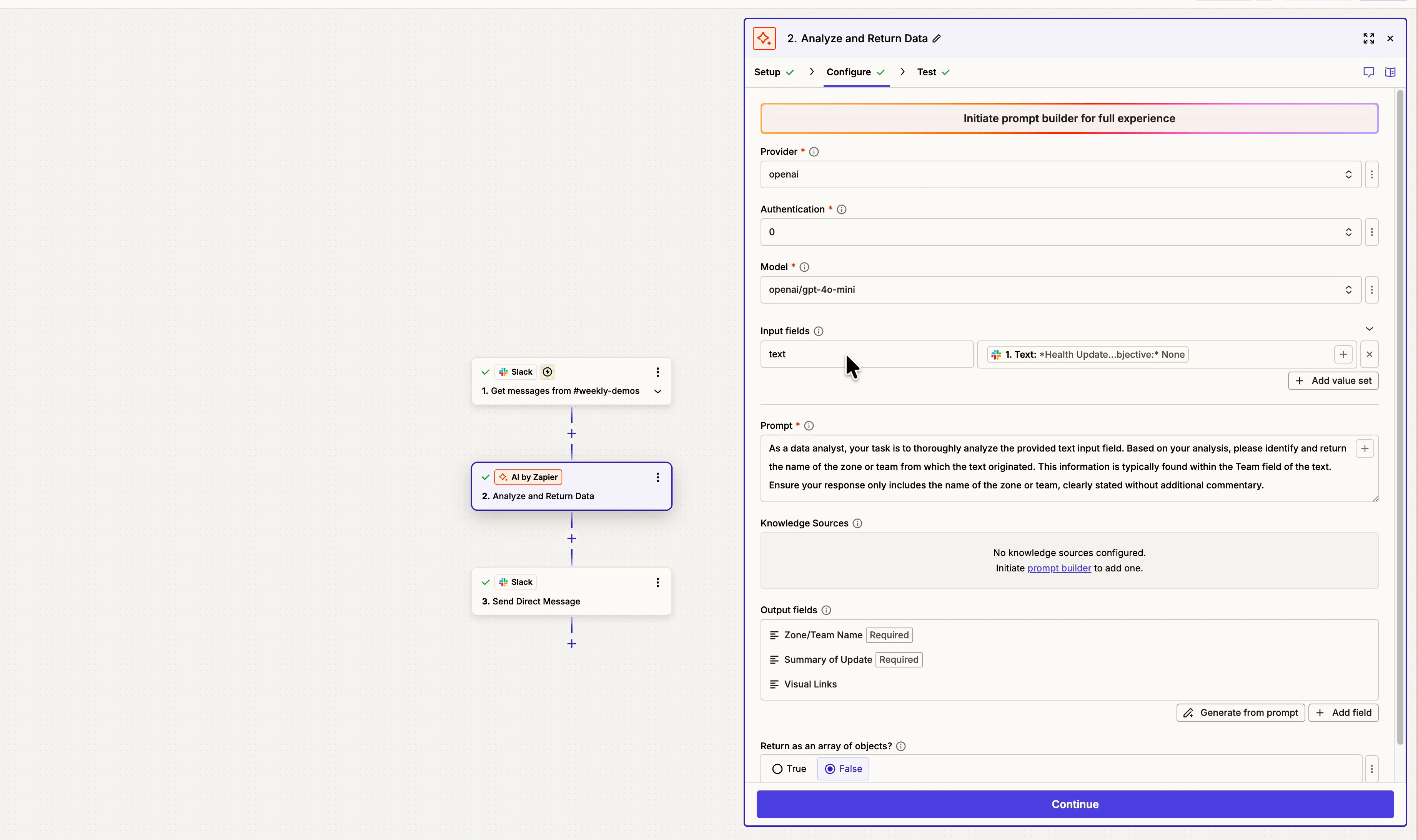
Supported AI providers:
You can only use models that your account admins or owner have allowed or have not restricted. Learn more about managing access to apps.
1. Add an AI by Zapier step
- In your Zap, click to add an action step. A dialog box will open.
- In the search box, search for and select AI by Zapier. The right sidebar will expand into the prompt builder mode.
2. Select a model
- Click the Model field. A dropdown menu will open.
- Select the AI provider you want to use in your prompt. It will expand to display all available models.
- Select a model.
- Models that display a Zap icon have a built-in connection that you can use or you can connect your own account.
- To use any other models, you must connect your own provider account.

3a. Use a custom prompt
On the left side:
- In the Build mode field, Custom prompt will be preselected in the dropdown menu.
- (Optional) Click the Input fields field. A dropdown menu will appear.
- In the Field name field, enter a name for your input field.
- In the Field value field, enter a static value or map a field from a previous step to use in your prompt.
- (Optional) Add more input fields by clicking + Add field and repeating the process.
- (Optional) Click the Knowledge sources field. A dropdown menu will appear.
- Select a supported knowledge source option.
- Follow the instructions for your specific knowledge source.
- (Optional) Add more knowledge sources by clicking + Add knowledge source and repeating the process.
- In the Prompt field, enter a description of what you want the step to do.
- AI by Zapier automatically calculates a prompt strength score, displayed as a bar below the prompt field.
- (Optional) You can include a value from a previous step by mapping it in the Prompt field.
- (Optional) Click Improve prompt for AI-powered assistance with your prompt.
- (Optional) Click the Output fields field. A dropdown menu will appear.
- In the Field name field, enter a name for your input field.
- Click the Field type field to open the dropdown menu, then select a type.
- In the Field value field, enter a static value or map a field from a previous step to use in your prompt.
- (Optional) Add more input fields by clicking + Add field and repeating the process.
- You can also click Generate from prompt to have AI by Zapier automatically create output fields for you.
- (Optional) Click the arrow next to the Advanced options field to expand it.
- In the Return results as line items tab, you can click to toggle the switch on if you prefer your results as line items.
- Input fields provide additional context to the AI. Enter one or more values, preferably by mapping from a previous step.
- A knowledge source provides more context to enhance your prompt and help the AI generate more accurate, informed responses.
- If you do not create any output fields, AI by Zapier will return one combined output as the result.
- Learn how to write an effective AI prompt.
3b. Use a template
On the left side:
- Click the Build mode field to expand the dropdown menu.
- Select the type of action you want AI by Zapier to do from the available categories. A second dropdown menu will appear.
- Select a template.
When you select a template, the Prompt field will be filled with instructions for what the AI by Zapier step should do. You can edit these instructions.
- (Optional) Click the Input fields field. A dropdown menu will appear.
- In the Field name field, enter a name for your input field.
- In the Field value field, enter a static value or map a field from a previous step to use in your prompt.
- (Optional) In the Is this an image to be analyzed? field, select the checkbox if the input field contains the URL to an image that you want AI by Zapier to evaluate.
- (Optional) Add more input fields by clicking + Add field and repeating the process.
- (Optional) Click the Knowledge sources field. A dropdown menu will appear.
- Select a supported knowledge source option.
- Follow the instructions for your specific knowledge source.
- (Optional) Add more knowledge sources by clicking + Add knowledge source and repeating the process.
- (Optional) Click the Output fields field. A dropdown menu will appear.
- In the Field name field, enter a name for your input field.
- Click the Field type field to open the dropdown menu, then select a type.
- In the Field value field, enter a static value or map a field from a previous step to use in your prompt.
- (Optional) Add more input fields by clicking + Add field and repeating the process.
- You can also click Generate from prompt to have AI by Zapier automatically create output fields for you.
- (Optional) Click the arrow next to the Advanced options field to expand it.
- In the Return results as line items tab, you can click to toggle the switch on if you prefer your results as line items.
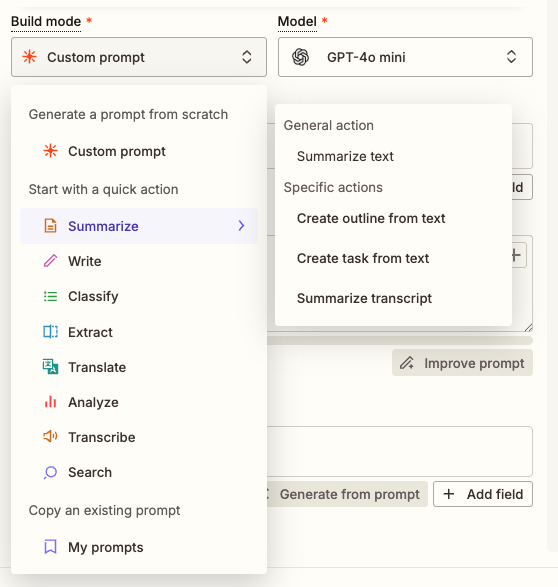
3c. Use an existing prompt from your account
On the left side:
- Click the Build mode field to expand the dropdown menu.
- Select My prompts. A second dropdown menu will appear.
- Select a prompt.
When you select a template, the Prompt field will be filled with instructions for what the AI by Zapier step should do. You can edit these instructions.

4. Preview your data output
On the right side:
- Click Generate preview.
- Review the content and edit the input fields, prompt, or output fields as needed.
- In the Is this your expected output? field, you can provide feedback about your prompt by clicking either:
- Thumbs up : you're satisfied with the output.
- Thumbs down : you need to adjust the output. A new text field will appear below. Describe what needs improvement, then click Submit to revise prompt. AI by Zapier will update your prompt and output fields and highlight the changes.
- After you review the changes, click:
- Yes: to implement the highlighted changes.
- No: to discard all changes.
- Click Publish or add more action steps.
As you edit prompts, you can review previous versions by clicking the arrows in the Configure your prompt section. Prompt versions are only saved within a session. Only the current prompt version is saved after you close the Zap editor.

Available knowledge sources
| Knowledge source | Limitations |
|---|---|
| Box |
|
| Confluence Cloud |
|
| Dropbox |
|
| Google Docs |
|
| Google Drive |
|
| MS Sharepoint |
|
| Notion |
|
| Upload a file |
|
Limitations
- AI by Zapier does not learn from previous actions. Each time an AI by Zapier action runs, the AI knowledge is reset to its initial state.
- AI by Zapier uses large language models (LLMs) from Zapier’s AI Functionality Subprocessors. Your AI by Zapier step may fail if its content violates the subprocessors’ usage policies.
- AI by Zapier cannot search and extract information from websites or any URLs.
- You can include up to 20 knowledge sources in each AI by Zapier step.
- Knowledge sources are stored in your Zapier account until you delete the specific content or entire Zap from within the product.
- When using image analysis, ensure your image URL is directly accessible. For Dropbox files, use the "Direct File link" rather than the "Share Link" to ensure AI by Zapier can properly access and analyze the image.
If you need advanced AI controls, you can use one of the many AI apps on Zapier.