I have multiple files on my email but the Zap is giving me a Zip file combining all the files.
If you're using one of the new email-type Gmail triggers and find that all of the attachments on those e-mails are being zipped use the Gmail "New Attachment" trigger instead. This trigger runs once for every attachment on an email.
How do I use the Filter step correctly with the New Attachment trigger?
"New Attachment" triggers once per attachment, and gives information specific to the attachment we found when we polled. If there are multiple attachments on an email, though, each trigger also returns fields that deal with all attachments:

If you are trying to filter on the attributes of a single attachment coming from this trigger, you will want to be sure you are choosing the attachment-specific fields when configuring the Filter. The specific entry is the following:

Example:

How can I attach a file to my email that's not in my trigger?
As the attachment field is a File field, this means we can take files in the form of attachments or public URLs.
If you have a fixed file you want to always attach to your email using the send email action, you just need to upload the file somewhere publicly first like Dropbox or similar. One thing to note here is that the file needs to be downloadable. To check the URL you want to use, copy and paste the URL into the browser and the file should download as an attachment. Try this link to see an example of how this should work: http://dl.dropboxusercontent.com/s/5gw98mg8pmjxpv5/Zapier%20test%20PDF%20file.pdf?dl=0
Once you get the downloadable link, you can then copy-paste that to your Gmail action step and the file should be attached properly.
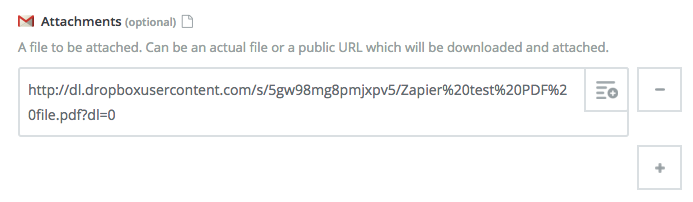
Tip If you want to use a file from Google Drive, follow this tutorial to get the download file url.
Not all my emails are triggering my Zap
Each Gmail trigger has a specific length of time in the past that it can "see" emails in your Gmail account. If the email in question is older than the time limit, the trigger won't be able to detect that email.
These limits are as follows:
- New Labeled Email - Unlimited
- New Starred Email - 2 days
- New Email - 1 hour
- New Email Matching Search - 1 hour
- New Thread - 1 hour
- New Attachment - 1 hour
Please note that if you would like to trigger a Zap for starred emails that entered your inbox more than two days ago, you can use the New Labeled Email trigger and specify the STARRED label from the dropdown when setting up your Zap.
My Zap Triggers Every Time Someone Replies to an Email
The "new email" trigger will trigger for each new email regardless of threading. If you only want to trigger once for the entire thread, switch to the "new thread" trigger.
Some of my emails aren't showing up on the "New Labeled Email" Trigger
Previously, the New Labeled Email trigger would only fetch emails that entered your inbox within the last two days and were then labeled, so if the emails are older than that we would not have been able to see them.
We recently updated this trigger to now fetch any newly labeled emails regardless of their age. If your Zap is only triggering on labeled emails two days or newer, you may be using the legacy version of the New Labeled Email trigger. To check if you are using the older trigger, look in your Zap and see if "legacy" is in the name.

If you see legacy in the name, you'll need to re-select the New Labeled Email trigger.
Unable to trigger off star color when using "New Email Matching Search" Trigger
If using more than one star color, you can rely on the "New Email Matching Search" Trigger rather than the "New Starred Email" Trigger in order to trigger on specific star colors. When doing so, use the following for your search string (specifically what comes after the colon)
- Yellow star:
l:^ss_sy) - Blue star:
l:^ss_sb - Red star:
l:^ss_sr - Orange star:
l:^ss_so - Green-star:
l:^ss_sg - Purple star:
l:^ss_sp - Red bang:
l:^ss_cr - Yellow bang:
l:^ss_cy - Blue-info:
l:^ss_cb - Orange guillemet:
l:^ss_co - Green check:
l:^ss_cg - Purple question:
l:^ss_cp
How can I style the emails I send?
You can use HTML to style your emails. Be sure to set the "Body Type" field to HTML. You can find some tips for styling emails here
Can I get HTML Messages in a Gmail Trigger?
Yes! Gmail triggers have a field for HTML message body as well as a field for plain text message body.
Can I send HTML Messages from Gmail in a Zap?
Yes, be sure to set the "Body Type" field to HTML. However, if you are going to be doing marketing/sales via email, we generally recommend you use a dedicated email service rather than a Gmail Zap.
Bear in mind that not all HTML tags are supported for sending HTML emails through a Zap.
My Gmail Account Can't Send Emails Anymore
To prevent abuse, Gmail has different sending limits for trial and non-trial accounts. Gmail will also prevent you from sending email if enough spam complaints are triggered based on the email you send.
If you are sending automated, transactional emails of any volume, we highly suggest you switch to a dedicated transactional email provider like Mandrill, Mailgun, or Sendgrid.
Logged into the wrong Gmail account
Does your Zap appear to be logged into the wrong Gmail account? When you connect your Gmail account, your browser may already be logged into the wrong Gmail account. Make sure when you connect you choose the correct Gmail account to authorise from the popup like this:
If you are connected to the wrong account, you can try reconnecting to the right account in a new browser on your Conencted Accounts area here.
Too many simultaneous connections
Gmail currently has a limit of 15 simultaneous connections per account. This effectively means only 15 Gmail trigger Zaps can be used at once assuming no other service is accessing Gmail on your behalf. This is a restriction from Gmail's API documented here. There are no known work arounds except some good old fashioned creativity! If you come up with something awesome, let us know.
To audit what other apps or services might be connecting to your Gmail account and remove any of them that may be unnecessary, check out this link
Gmail failed: command SEARCH illegal in state AUTH, only allowed in states SELECTED
This happens when you've selected an invalid Mailbox on your Trigger options. You can't use advanced values when selecting a Mailbox. Make sure to choose an existing Mailbox from the dropdown. If you want to create a new Mailbox to use with Zapier, do that inside Gmail and then come back to Zapier to setup your Zap.
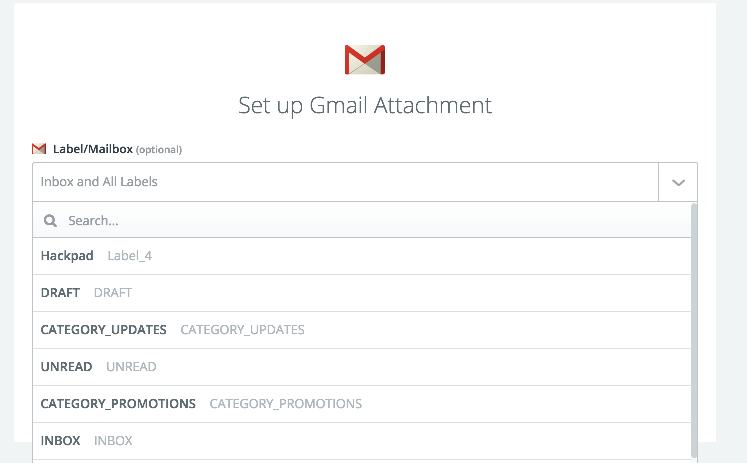
I'm getting a DjangoUnicodeDecodeError or LookupError unknown encoding - AKA Unsupported or Non-Standard Characters
If you ever get this error or one mentioning unsupported or non-standard characters, this is due to Gmail and more specifically IMAP having poor support for non C0 unicode characters. This can also crop up with large attachments. Potential solutions include:
- Switch to using the Inbound Email triggers. This requires you to setup auto-forwarding for your Gmail account to your Zapier given inbound email address.
- Switch your Zap to use the IMAP trigger.
If neither of those work there is still one other option: help us improve Gmail triggers/actions. To do that follow these directions:
- Find the offending email address.
- Click the small dropdown in the email and select show original (see below).
- Copy and paste the entire email into a text file.
- Send us a support email and include the text file created in step 3.
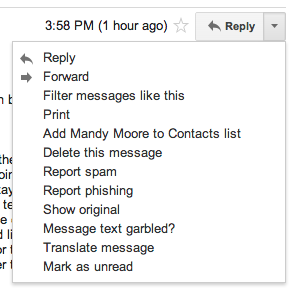
Can I send CSS styling when sending Gmail via Zapier?
Gmail supports CSS using <style> blocks as well as inline styling. You can see more information on the kinds of styling Gmail supports here.
I'm trying to use the Send Email action to use an alias email, but I'm not seeing it in the dropdown
Whilst Google Suite admin may have set up aliases this may not have been formally added to Gmail itself. To do that, you need to follow the steps under heading 1 here: https://support.google.com/mail/answer/22370?hl=en. In order to be able to use their aliases, they should show up in the Accounts tab here:

If they're not showing up, you may need to add them via that menu; you should then show up in the From dropdown in the Send Email action
I'm receiving my own emails with an additional email that says "An error occurred, Your message was not sent"
If you're running into this, most likely it's because the content of the "Reply To" field is not an email address. This isn't something that's validated when we send that request to Gmail, so you won't see an error prior to sending. Instead, you'll see the error present itself in Gmail like the above screenshot.
To fix this, use a valid email address in the "Reply To" field, and use the "From Name" to represent the name.
My Zap is erroring with the message "We're sorry... but your computer or network may be sending automated queries."
This can happen if a Google Drive public URL is mapped to the "Attachment" field instead of the link to the actual file. Gmail sometimes interprets this as spam. To fix this, if you're using a Google Drive file as an attachment in the "Send Email" action, select the "File" field from Google Drive so Gmail can attach it correctly.